Ordering on-line
- Wivenhoe Kitchen
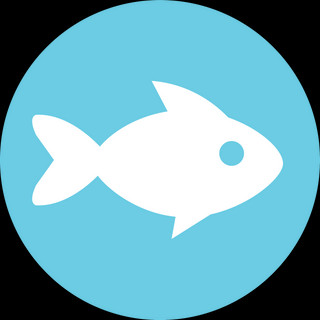
- Nov 3, 2020
- 2 min read
Updated: Nov 8, 2020
We’ve had some requests asking how to order on-line so thought it might be helpful, given that we’re all being encouraged to stay at home as much as possible for the next month, to write a step-by-step guide.
Once you’re on the website, go to the Order Online tab and scroll down. This page has three headings, mains, sweet treats and starters. Click on the headings in turn and select the dishes you would like to order. Each time you click on a dish, another screen opens with the dish ingredients and allergen information. Beneath that is a box for any special requests and at the bottom the option to add additional numbers of the dishes. When you’re ready, click the brown ‘add to my order’ tab. Your choice then appears on the right of the screen with a subtotal and the options for delivery or pickup. If this is your first time making an on line order, you will need to specify the time you’ll be picking the food up or having it delivered, before the delivery or pick up options are activated. Then click on whichever you prefer (and remember we’re happy to deliver free to people in Wivenhoe). If you’ve ordered with us before, click on the specific time part. This will bring up a calendar with the Saturday highlighted. You can either select a time or just click on ‘done.’
Next click on ‘order now’ which brings up a screen offering the option to connect with Facebook or continue as guest. This brings up a screen that confirms you’re placing an order and offers the option to change the way you get your food I.e. if you’ve opted to collect but would rather have the food delivered. Click on continue once you’re happy with what you’ve chosen and fill in the contact details. This help us to contact you if there are any issues.
Click continue and the next screen gives you the choice of paying by card or cash. once you’ve done that click continue again which brings up the final screen confirming your order, the way you’ve chosen to pay and a handy map showing where we are.
Finally, click confirm order and the job is done. You’ll get a thank you message and we get notification of your order.
This process works best on either a PC or iPad. If you’re ordering on your phone, you’ll get a prompt to open full screen, which you’ll need to do to complete the order process. Once you’ve chosen your food, there’s a small brown box at the bottom left of the screen with a basket and the number of orders you’re making. Click on this box and it will take you to the delivery or pick up options. Continue as above to complete your order.
We really hope this helps and we’re happy to answer any questions. If you’re still having problems, please let us know and we’ll have a word with our lovely website designer, David at Curious Fish websites (www.curiousfish.co.uk)
Bev & Julie
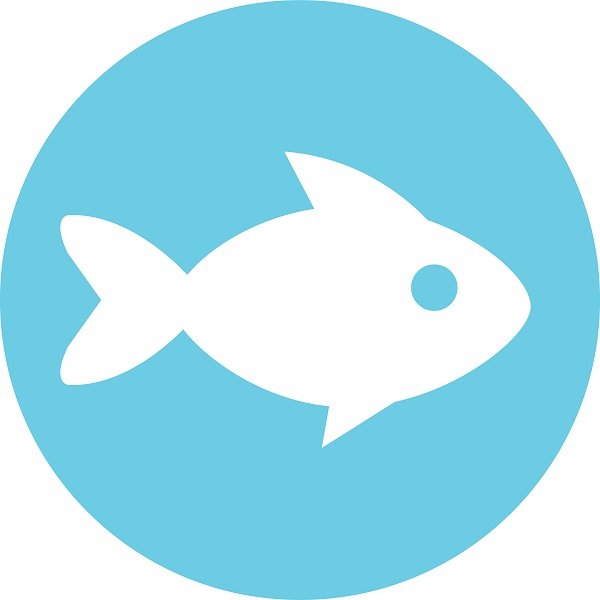






Comments